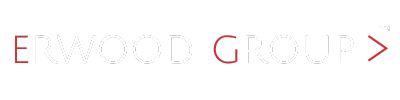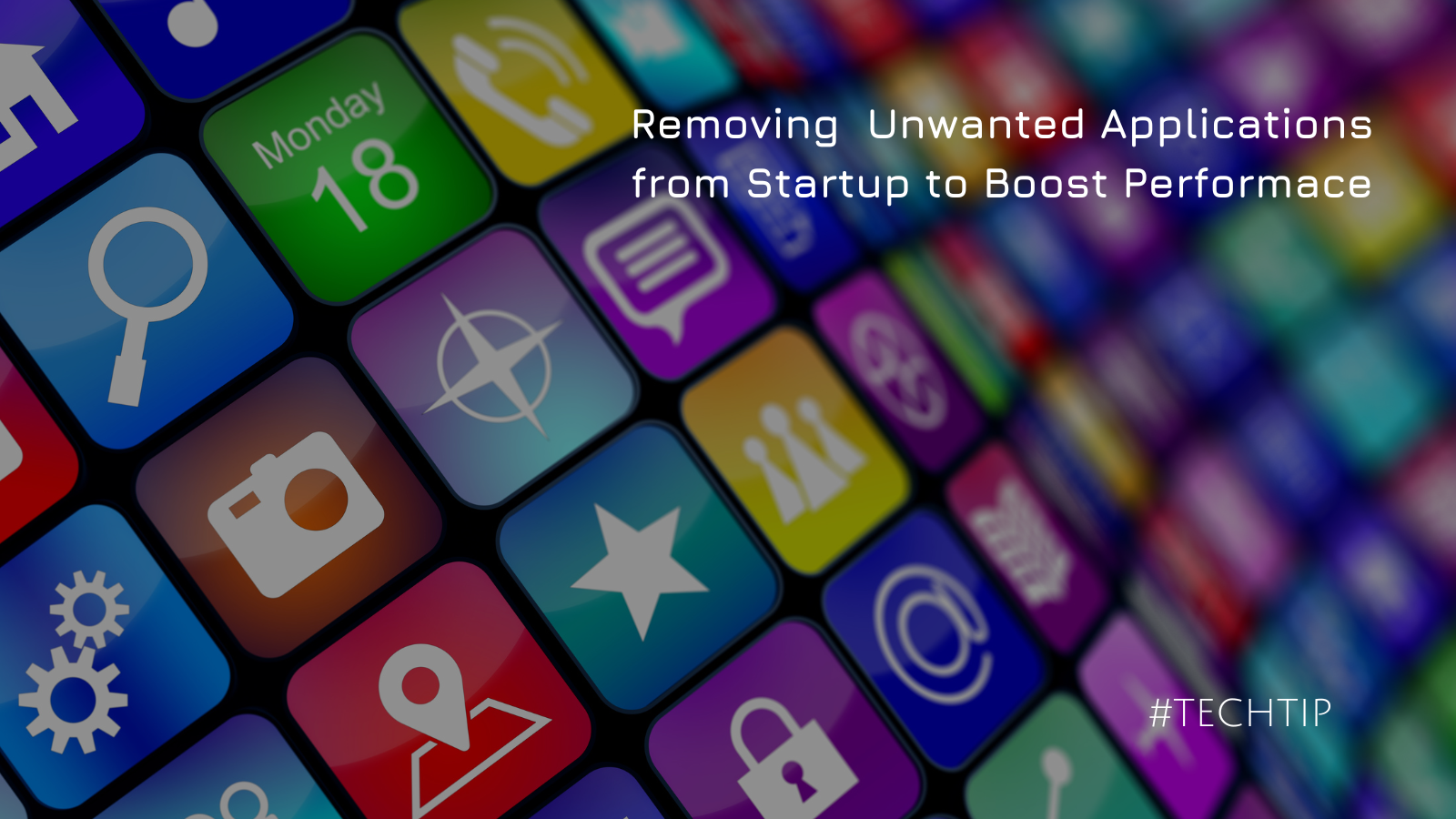
Streamlining Your Startup: A Guide to Removing Unwanted Applications
Today’s Tech Tip is all about optimizing your PC startup. One area where businesses often face inefficiencies is in the startup process of their computers. Unwanted applications running at startup can slow down your system, affect productivity, and even pose security risks. In this article, we’ll explore how removing unwanted applications, ensures a smoother, faster, and more secure startup for your business or personal devices.
Understanding the Impact of Startup Programs
When you turn on your computer, certain applications are set to launch automatically. While some startup applications are essential for your system’s operation, others are not. Over time, the number of these startup programs can increase, leading to several issues:
- Slower Boot Times: Each application that loads at startup consumes system resources, slowing the time it takes for your computer to become operational.
- Reduced Performance: Unnecessary startup programs continue to run in the background, using up CPU and memory, which can degrade overall system performance.
- Increased Security Risks: Some startup programs may not be regularly updated, making them potential vulnerabilities that malicious actors and cyberattacks could exploit.
- Decreased Productivity: Waiting for a slow system to start up takes valuable work time, affecting overall productivity.
Identifying Unwanted Startup Programs
Before removing unwanted applications, you need to identify which ones are unnecessary. Here are the steps you can follow:
- Review Installed Programs: Go through the list of installed programs on your computer. Look for applications that you don’t use regularly.
- Task Manager (Windows) / Activity Monitor (Mac): Open Task Manager or Activity Monitor to see which applications launch at startup and how many resources they consume.
- Startup Impact Ratings: In Task Manager, you can see the startup impact rating for each application. Focus on those with a high impact.
- System Configuration (MSConfig): For Windows users, MSConfig is a powerful tool that allows you to see and manage startup programs.
How to Remove Unwanted Applications from Launching at Startup
Below are several methods to remove unwanted applications from launching for the Windows and Mac Operating Systems.
Windows OS
There are many ways to achieve this in the Windows operating system. Here are four methods:
- Task Manager:
– Press `Ctrl + Shift + Esc` to open Task Manager.
– Go to the `Startup` tab.
– Review the list and disable unnecessary applications by right-clicking and selecting `Disable`.
- Settings:
– Open `Settings` and go to `Apps`.
– Click on `Startup`.
– Toggle off any applications you don’t want to run at startup.
- System Configuration Utility (MSConfig):
– Press `Win + R`, type `MSConfig`, and hit `Enter`.
– Go to the `Startup` tab and uncheck the programs you want to disable.
- Registry Editor (Advanced Method):
– Press `Win + R`, type `regedit`, and hit `Enter`.
– Navigate to `HKEY_LOCAL_MACHINE\SOFTWARE\Microsoft\Windows\CurrentVersion\Run`.
– Delete entries for unwanted programs (Be cautious with this method).
Mac
I know of two ways to achieve this in the Mac Operating System. Here they are:
- System Preferences:
– Open `System Preferences`.
– Go to `Users & Groups`.
– Click on your user account and select `Login Items`.
– Select the programs you want to remove and click the `minus (-)` button.
- Activity Monitor:
– Open `Activity Monitor` from `Applications > Utilities`.
– Identify unnecessary applications and terminate their processes if they are running.
Best Practices for Managing Startup Programs
- Regular Reviews: Make it a habit to review your startup programs regularly, especially after installing new software.
- Prioritize Security: Ensure all necessary startup programs are regularly updated to reduce security risks.
- Employee Training: Educate your team on the importance of managing startup programs and how to do it (Not all employers will allow employees to do this).
The Benefits of a Streamlined Startup
By removing unwanted applications from running at startup, your business can enjoy several key benefits:
- Faster Boot Times: Reduced startup applications lead to quicker boot times, allowing employees to get to work faster.
- Improved System Performance: With fewer programs consuming resources, overall system performance is enhanced, leading to smoother operation.
- Enhanced Security: Fewer applications mean fewer potential vulnerabilities, contributing to a more secure IT environment.
- Increased Productivity: Employees spend less time waiting for their computers to start up, allowing them to focus more on their tasks.
Conclusion to Removing Unwanted Applications
Optimizing your computer’s startup process by removing unwanted applications is a simple yet effective way to improve efficiency and productivity in your business. Regularly reviewing and managing startup programs can lead to faster boot times, better system performance, enhanced security, and increased productivity. Implement these steps today to ensure your business performs at peak efficiency. Right from the start!
By following these guidelines, you’ll enhance your system’s performance and empower your employees with a more responsive and efficient work setup. Keep your startup programs in check and watch as your business’s productivity soars.