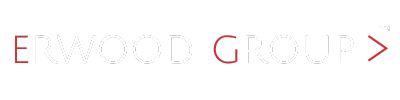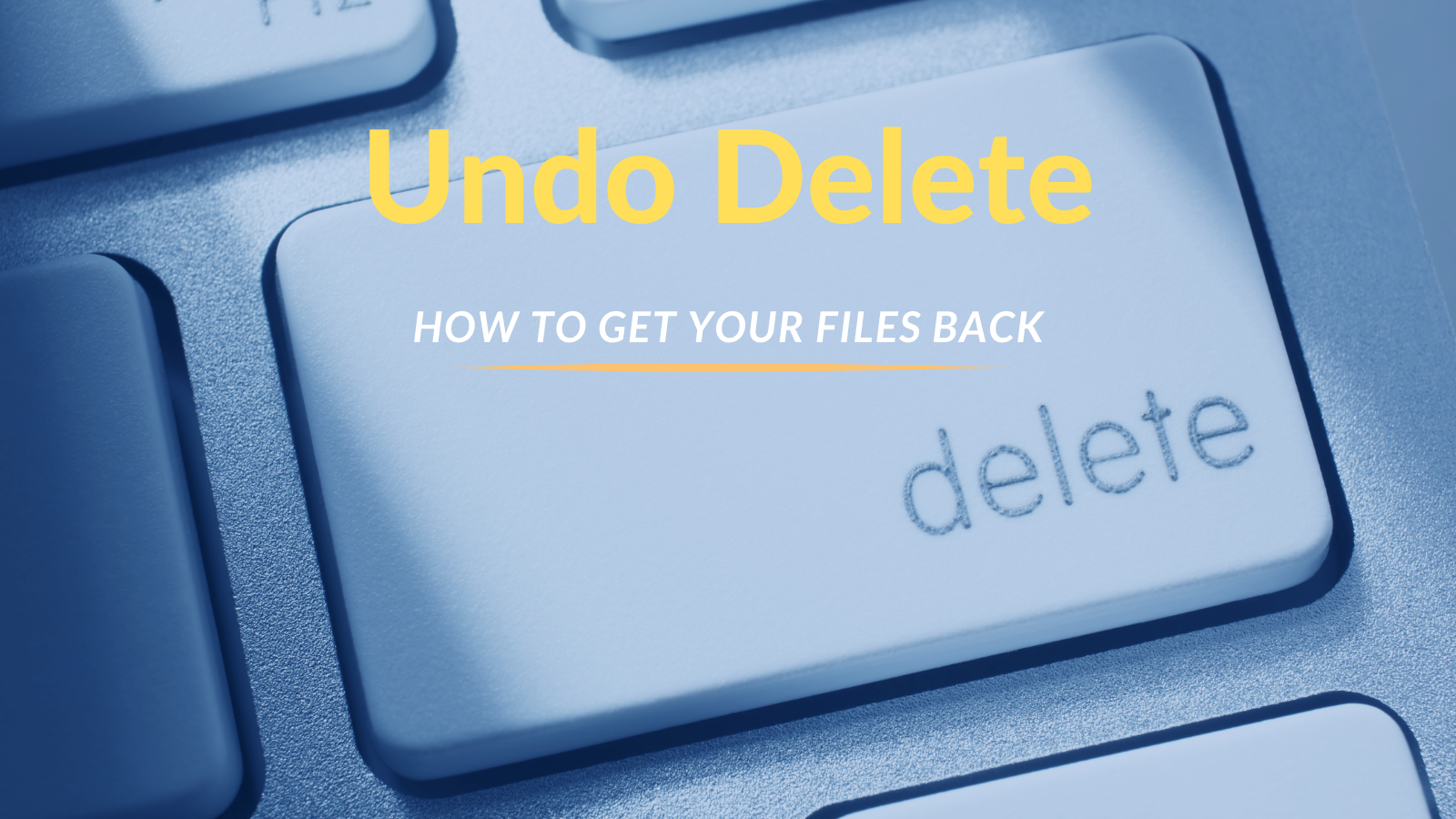
How to Get Back the File You Just Deleted or Moved with One Simple Keyboard Shortcut
In our busy and often distracted world whether at play or at work, it’s easy to accidentally delete or move a file you desperately need. This common mistake can cause significant frustration and potentially derail your productivity by taking up countless time searching for it. Fortunately, there’s a straightforward solution, that most people aren’t aware of that can save the day: a simple keyboard shortcut. In this article, we’ll explore how you can quickly recover a file you’ve just deleted or moved, the underlying mechanics, and some additional tips for preventing such mishaps in the future.
The good news is there are options on How to Get Back the File You Just Deleted or Moved with One Simple Keyboard Shortcut for both Windows and macOS users as I will outline below.
Understanding the Problem
Accidental file deletion or movement happens to everyone at some point. Whether you’re working on an important document, organizing your digital files, or simply browsing through folders, an accidental slip of the finger can lead to an unintended action. The panic that follows is often compounded by the immediate fear of losing valuable work or data. However, with modern operating systems, there’s no need to worry. They come equipped with built-in features designed to handle such situations quickly and efficiently.
The Magic Keyboard Shortcut: Ctrl + Z
The hero in this story is the `Ctrl + Z` keyboard shortcut. This simple command is your best friend when it comes to undoing the last action you performed on your computer. The beauty of `Ctrl + Z` lies in its versatility and ease of use. Here’s how it works:
- Accidental Deletion: If you accidentally delete a file, pressing `Ctrl + Z` will restore it to its original location.
- Unintended Movement: If you mistakenly move a file to another folder, `Ctrl + Z` will move it back to its previous location.
Think of `Ctrl + Z` as your magic undo your last action option.
How to Use Ctrl + Z
Using `Ctrl + Z` is straightforward:
- Windows: Simply press and hold the `Ctrl` key on your keyboard, then press the `Z` key.
- Mac: The equivalent on a Mac is `Command + Z`. Press and hold the `Command` key, then press the `Z` key.
It’s that easy! The system will immediately undo the last action, whether it was a deletion, a move, or even a rename.
Why Ctrl + Z Works
`Ctrl + Z` is effective because it taps into the operating system’s ability to track and reverse user actions. Most modern operating systems, like Windows and macOS, keep a temporary log of actions performed by the user. This log enables the system to reverse those actions when prompted by a command like `Ctrl + Z`. Essentially, this shortcut acts as an “undo” button, reversing your most recent action.
Additional Recovery Options
While `Ctrl + Z` is a powerful and immediate solution, it’s not the only tool at your disposal. Here are some other methods to recover deleted or moved files:
Recycle Bin/Trash
If `Ctrl + Z` doesn’t work or if you realize the mistake after some time, you can check your Recycle Bin (Windows) or Trash (Mac):
Windows: Open the Recycle Bin from the desktop or File Explorer, locate your file, right-click, and select “Restore.”
Mac: Open Trash from the Dock, find your file, right-click, and choose “Put Back.”
File History/Time Machine
For more severe cases or when the file isn’t in the Recycle Bin or Trash, you can use built-in backup features:
Windows: File History allows you to restore previous versions of files. Go to the folder where the file was located, right-click, and select “Restore previous versions.”
Mac: Time Machine backs up your system regularly. Open Time Machine from the Applications folder, navigate to the file’s location and restore it.
Cloud Storage Services
If you use cloud storage services like Google Drive, Dropbox, or OneDrive, these platforms often have their own file recovery options. Log into your account, navigate to the “Trash” or “Deleted files” section, and restore your file from there.
That is How to Get Back the File You Just Deleted or Moved with One Simple Keyboard Shortcut
4 Steps On Preventing Future Mishaps
While it’s comforting to know how to recover files, it’s even better to prevent such issues from occurring in the first place. Here are some tips to minimize accidental deletions or movements:
- Regular Backups: Always back up your data regularly using external drives or cloud services.
- Careful Organization: Keep your files well-organized in appropriately named folders to avoid confusion.
- Set Up Master Copies: Keep Master Copies of documents that are important and used frequently. Never edit the master document. Instead, make a copy, rename and save the file.
- Double-Check Actions: Before deleting or moving files, double-check to ensure you’re performing the correct action.
Conclusion
Accidentally deleting or moving a file can be a heart-stopping moment, but with the `Ctrl + Z` keyboard shortcut, recovery is just a keystroke away. This simple yet powerful command can save you time and stress, ensuring that your workflow remains uninterrupted. By understanding and utilizing `Ctrl + Z`, along with other recovery options and preventive measures, you can confidently manage your digital files without fear of accidental loss.
I hope you found this #TechTip and #TechTipTuesday post and #Tip useful. If you did – Share it with our hashtags.